Have you ever heard of a free, ad-free streaming app that offers premium 4K content? If not, your search for such an app is over. CloudStream offers all smartphone and big-screen users premium, excellent, and cost-free entertainment services. To install CloudStream on Android TV, Google TV, and Smart TV, please follow the instructions below.
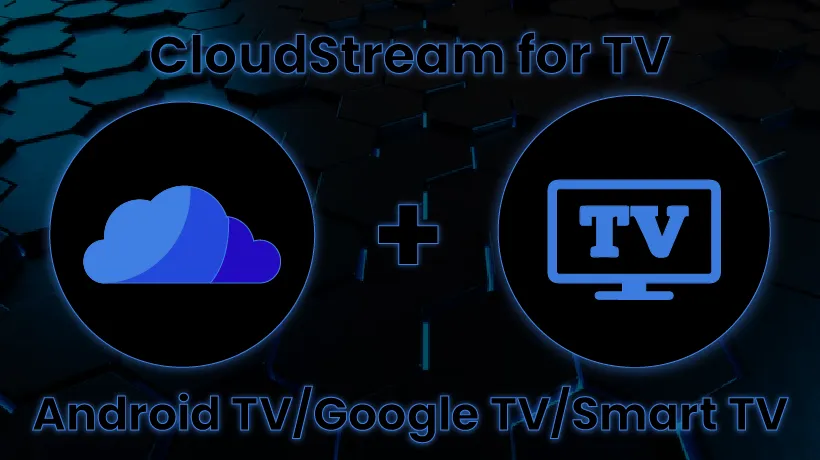
CloudStream Downloader Code
1179689
No Registration Required
With CloudStream on TV, there is no need for subscriptions or registrations. Simply download and begin viewing your preferred content.
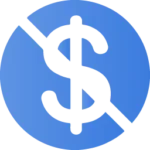
100% Free of Cost
Premium content from around the globe is available to you without cost. This app offers the content from OTT platforms for free.
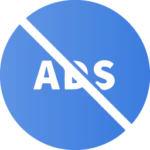
No Ads or Pop-ups
Eliminate the obtrusive pop-ups and advertisements while viewing your preferred content. With this streaming app, you can get the content you want without any advertisements.
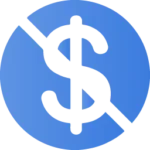
Safe and Secure
For a variety of devices, CloudStream is a small, secure, and safe app. It complies with all user and data policies and doesn’t host any content.

High-Quality Content
You can watch your favorite content at the quality you want with CloudStream on Android TV or Smart TV. It offers top-notch content in 1080p, 2K, and 4K.
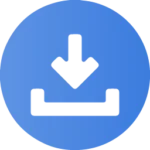
Downloadable Content
Do you want to watch your favorite offline content while on the go? Download your preferred content and view it whenever and wherever you are without internet access.
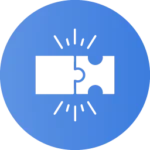
Highly Compatible
It is among the most TV-compatible streaming apps. Its user-friendly interface is up to date. Additionally, there won’t be any lag.
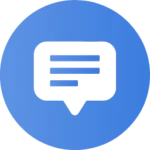
Customized Subtitles
To guarantee a user-friendly experience, this app offers a variety of customization options. For instance, you can alter the subtitles to suit your requirements.
- Turn on “Developer Mode” and “Install Unknown Sources.”
- either the File Explorer app or the Downloader app.
- the most recent CloudStream APK file version.
- a steady 10 Mbps internet connection.
- A USB drive or other storage device (depending on the installation method).
- If your smart TV isn’t Android, you’ll need an Android TV box.
The CloudStream Streaming App can be installed on your Android TV, Google TV, or Smart TV in a number of ways. But it depends on which approach works best for your TV. Please follow the easy steps below to install CloudStream on your TV using the appropriate method.
- Open your Google TV or Android TV and select “Apps.”
- Navigate to the Play Store, choose “Search,” and type “Downloader.”
- Install the Downloader app on your Google TV or Android TV after selecting it.
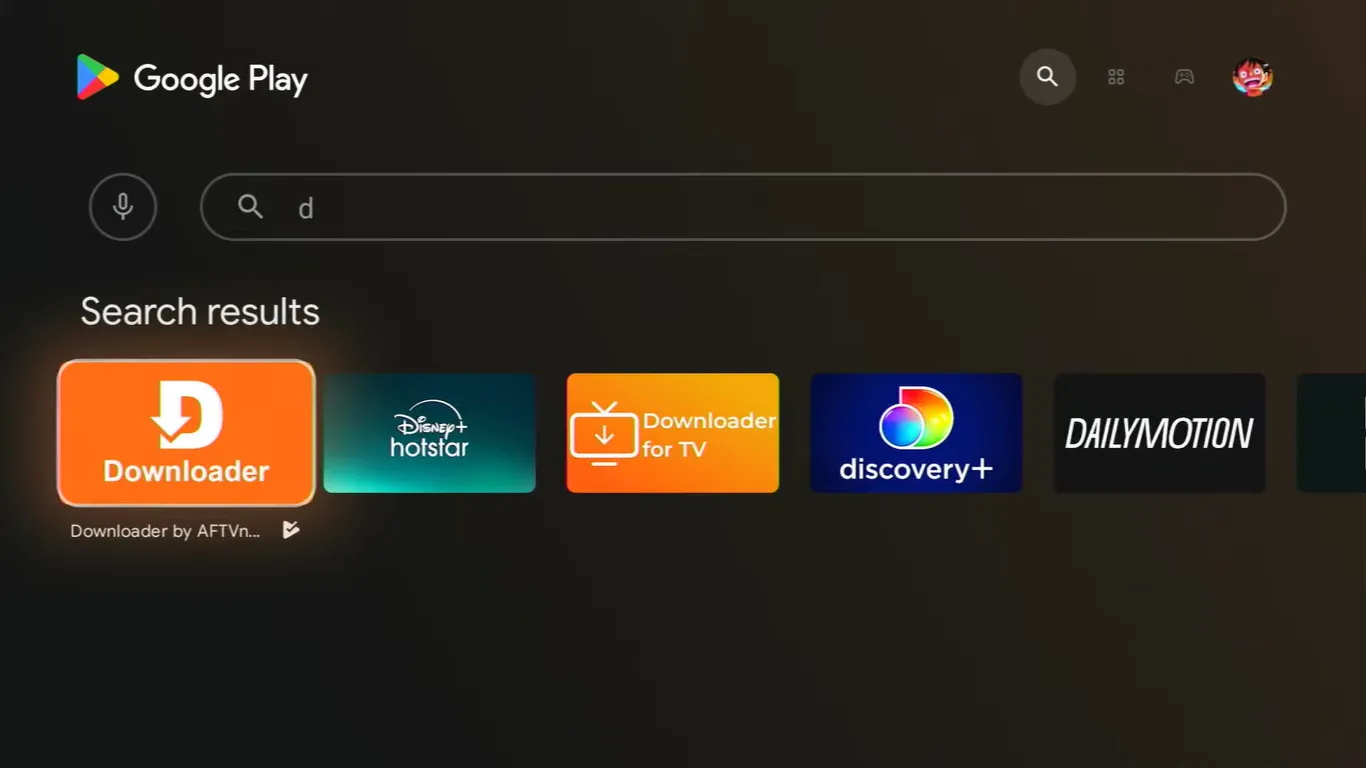
- Open your Google TV or Android TV and select “Settings.”
- Choose “Security & Restrictions” after scrolling down. On Google TV, choose App > Security & Restrictions.
- Click on “Unknown Sources,” pick the “Downloader” app, and turn it on.
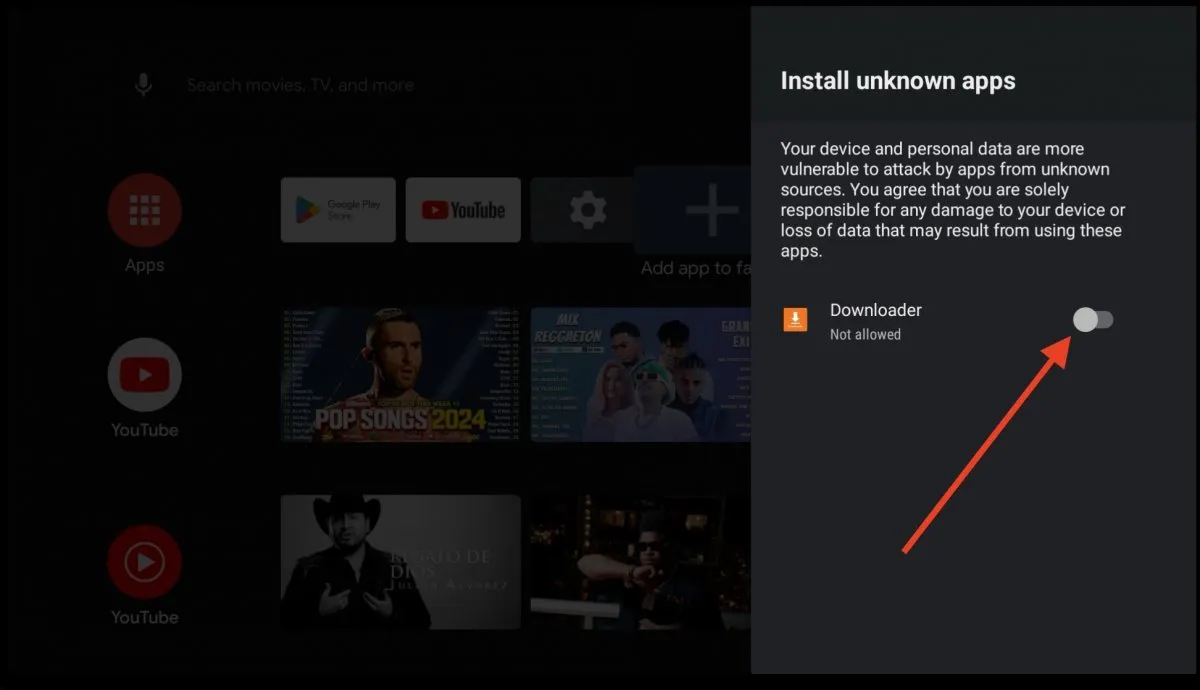
- Click “Allow” after launching the Downloader app.
- Click the search bar after selecting the “Home” tab.
- Enter the code 532423 or the URL (https://cloudstream-apk.net)
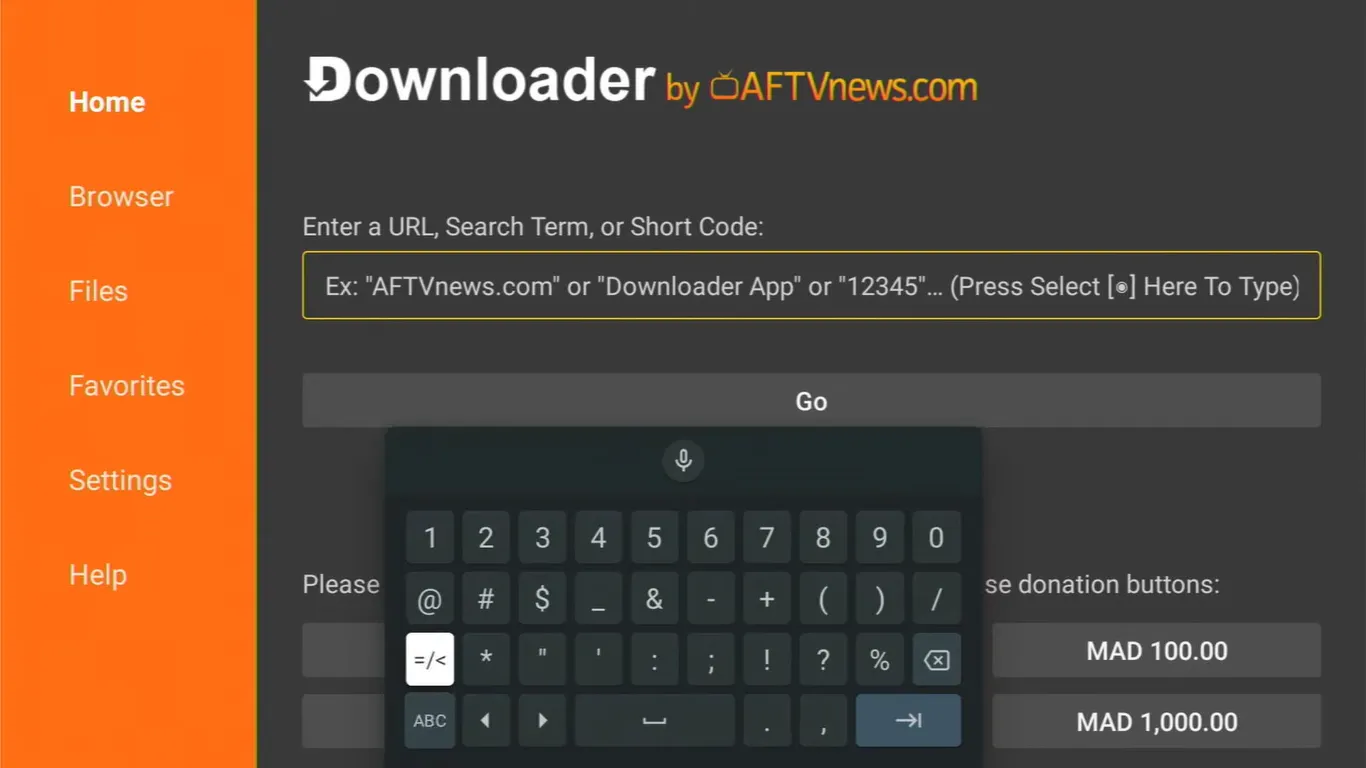
- To obtain the CloudStream APK, locate and click the “Download” button.
- Click “Install” to begin the ClouStream installation after it has finished downloading.
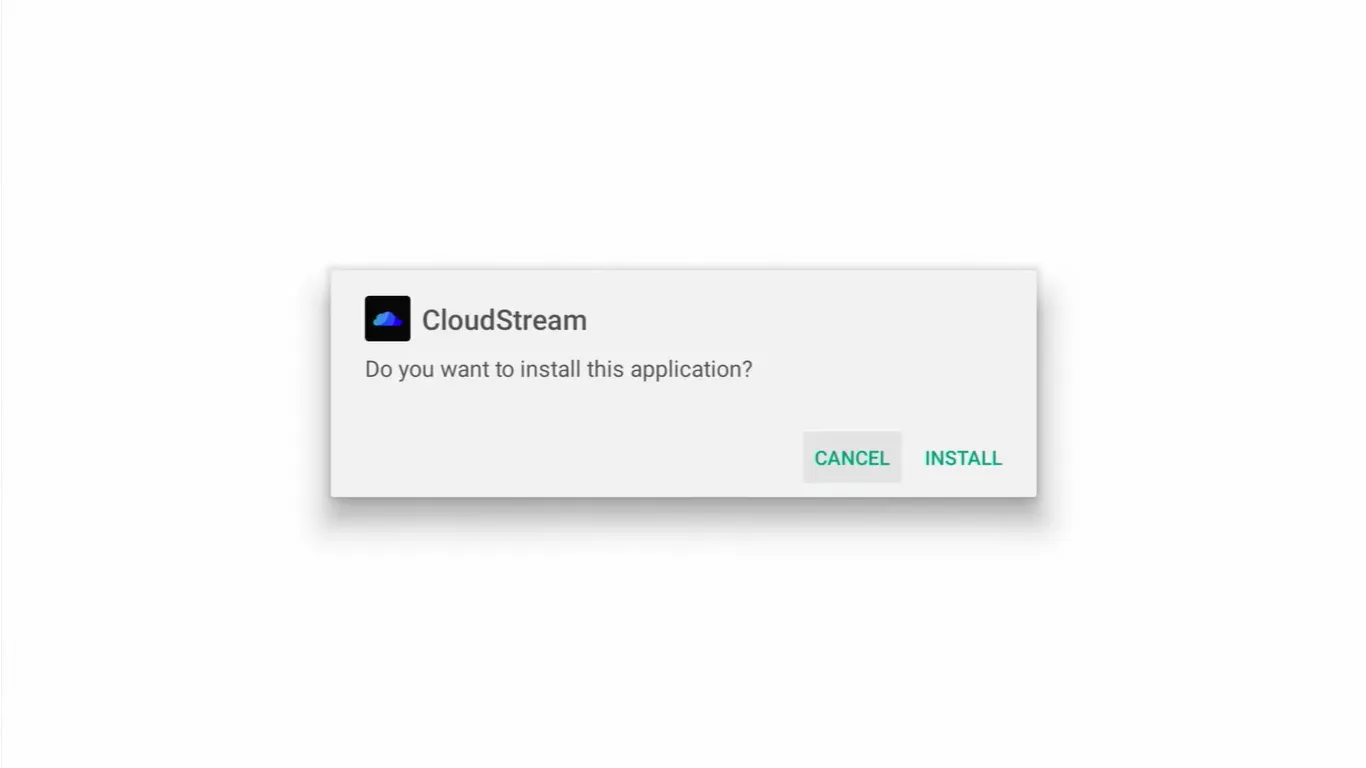
- Click “Done” or “Open” to start the CloudStream after installation is complete.
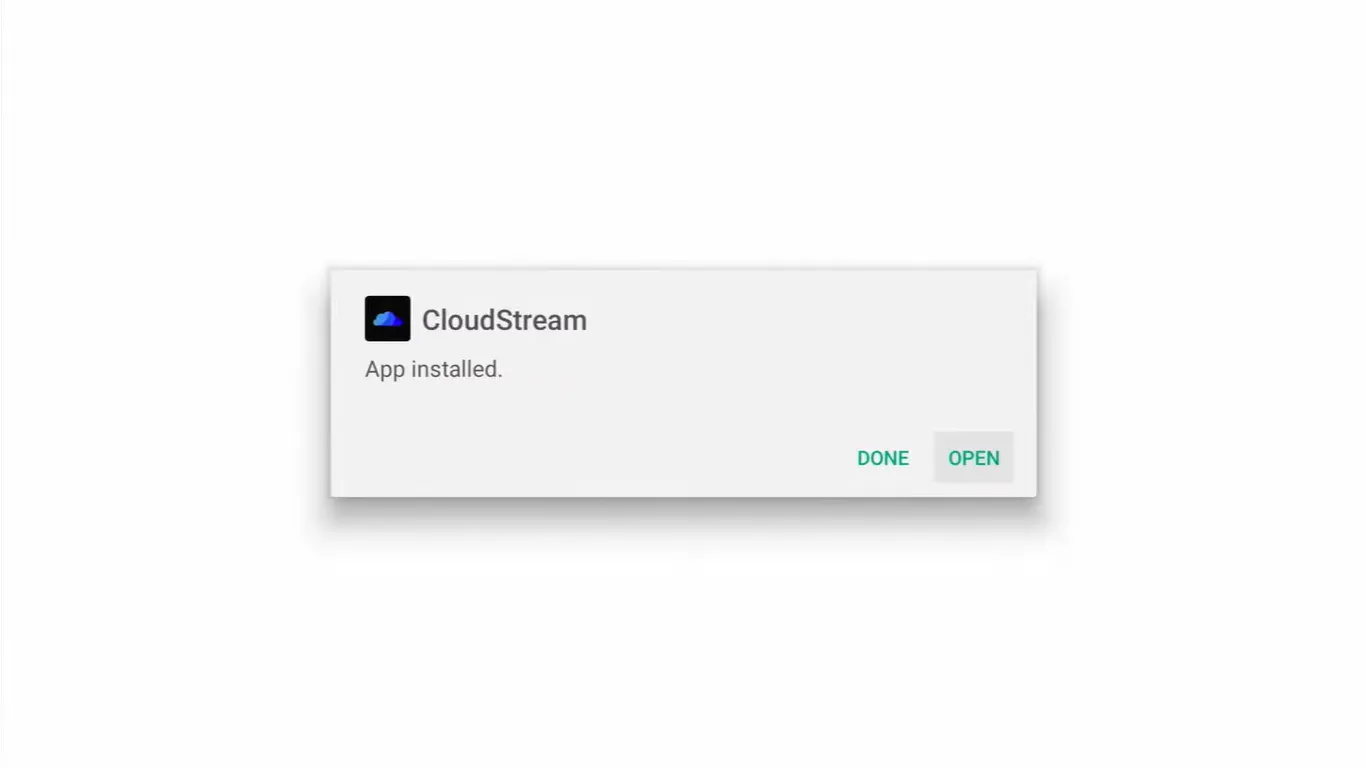
Note: To free up the device’s storage, remove the CloudStream APK after installation.
- Install “FS File Explorer” or “ES File Explorer” on your TV after downloading it.
- To download and install, follow the same steps as with the Downloader App.
- Click “Download” to start the CloudStream APK download process on a computer from our website.
- Save the APK file that has been downloaded to a USB drive.
- Use the USB port to connect the USB to your TV.
- Locate the attached USB device by opening the ES File Explorer.
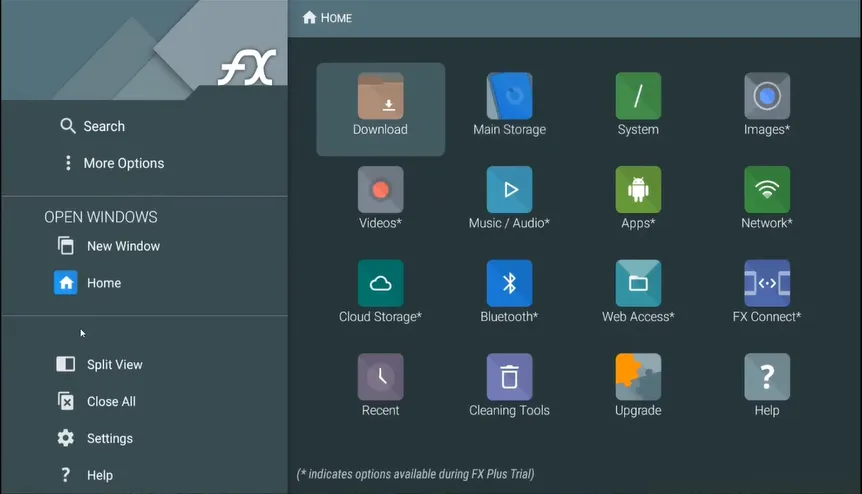
- To install CloudStream, locate the APK, choose it, and open it.
- Give the required permissions, such as “Install Unknown Apps.”
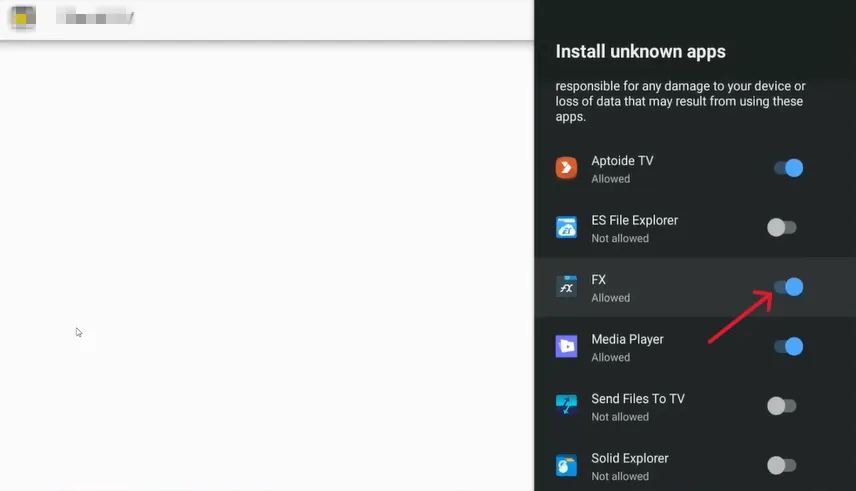
- To begin the installation process, click the “Install” button.
- After installation, launch CloudStream and have fun.
You can use an Android TV Box to access CloudStream if your Smart TV isn’t Android and you can’t install Android APKs. To successfully install ClouStream on your non-Android TV, please follow the steps listed below.
- Purchase an Android TV Box and use the HDMI port to connect it to your Smart TV.
- Connect the CloudStream APK to the Android TV Box using a USB drive.
- Locate the APK file in the File Manager or File Explorer, then install it on your TV.
- Open the CloudStream app on your TV after the installation is complete.
- Choose the media/content type, languages, and app layout that you want.
- Choose “Extensions” after clicking the “Settings” icon on the left.
- Next, select “Add Repository” and input the name and URL/Short Code of the repository.
- A list of plugins and extensions will appear. To install the preferred version, click the download icon.
- Return to the home screen and select “None.” Choose the plugin or extension you have installed.
- After selection, you will see an extensive library of premium content.
- To begin viewing your chosen content, select it and press the “Play” button.
- To download and view your preferred content offline, click the “Download” button.
- To find your favourite content fast, use the “Search” option at the top.
- To choose the quality and subtitles you want, click “Sources” on the play screen.
Can I install CloudStream on Android TV?
Yes. CloudStream can run on most Android TV devices. Since it’s not available on the Play Store, you need to install it via APK sideloading.
How do I install CloudStream APK on Android TV?
Download the CloudStream APK file on your TV or transfer it via USB. Use a file manager or a sideloading app like Downloader to install it. Make sure “Install from Unknown Sources” is enabled in your settings.
Is CloudStream free to use on Android TV?
Yes, CloudStream is free. It does not require any subscription.
Does CloudStream support subtitles on Android TV?
Yes. CloudStream offers subtitle support in multiple languages. You can enable them during playback.
Can I use a remote control with CloudStream?
Yes, CloudStream works with Android TV remote navigation. For smoother browsing, you can also use a wireless keyboard or mouse.
Is CloudStream safe to install on Android TV?
CloudStream itself is an open-source app, but always download the APK from a trusted source to avoid harmful modifications.
Why is CloudStream not working on my Android TV?
Try clearing the app cache, restarting your TV, or reinstalling the latest version of the APK. Ensure your internet connection is stable.
Does CloudStream support Chromecast on Android TV?
Yes. CloudStream supports casting to Chromecast-enabled devices if both devices are connected to the same Wi-Fi network.
Can I update CloudStream directly on Android TV?
Yes. When a new update is available, CloudStream usually notifies you inside the app. You’ll need to download and install the updated APK manually.
Do I need a VPN for CloudStream on Android TV?
While not mandatory, many users prefer using a VPN for privacy and to avoid geo-restrictions.